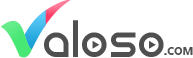If you find your 3DS Max scene is getting slow and sluggish or you’re running low on memory there a few script functions that might help out.
gc() = Garbage Collection.
freescenebitmaps() = Cleans up in texture memory.
clearUndoBuffer() = Removes your Undo’s
Just type the one you want in the PINK bottom left corner of 3DS Max and press return.

Note: If you have windows task manager open, you can see the result straight away by monitoring 3DS Max’s memory use. And that is pretty much it…
If you want to go further and make the functions more accessible read below on how to make it into a script that you can run directly from a button on your Toolbar.
Making it a Script
I put all three functions into a small script you can run instead of manually typing it in every time (“FreeMem.mcr”). Right click and select Save As.
Once saved, just run the script from the MAXScripts menu in 3ds Max

If you want a more permanent solution you can create a button on your Toolbar with the script. All you have to do is open the script and then instead of run, you select open and load the script.

Once the script is open you have to run the Menu > Evaluate all (Ctrl-E) from the MAXScript menu bar. (In older versions of Max the Evaluate All is under File in the menu). To add the script to a button all you have to do is right-click in the Toolbar and select Customize.

Then just locate “MyScripts” and drag and drop the Free Up Memory Action to your Toolbar.

Once the button is created you can change the text and add a logo instead if you want. Just right click the button and select Edit Button Appearance. There are a bunch of icons to choose from.
I hope you enjoyed this tutorial.