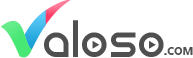If you are an Apple Mac user and is new to video editing, starting can be a major hurdle for you. Learning mac video editing as well as its keyboard shortcut, familiarization, and techniques can be a daunting task.
But fortunately, we are here on the rescue to supply you with the necessary skills you need to learn in macbook pro video editing.
Starting from downloading videos, choosing the best video editing software for mac, up to editing and rendering the videos, this article post will cover everything you need to learn.
1. How to download videos from YouTube
Before you edit your video, you must need to collect your images, audio clips, video clips, and other resources you need to use for your video project. Oftentimes these video clips can be found on YouTube. The videos in YouTube is generally legal to share and embed, however, downloading them is illegal. You are only allowed to download YouTube video if YouTube itself has explicitly given you the permission to download it.
The video downloader tool we recommend for downloading YouTube Video is Any Video Converter.
Any Video Converter
It is a fantastic tool in downloading and converting YouTube videos into several file formats like AVI, WMV, MKV, and other 50 accessible formats. It also supports batch conversion and videos can be trimmed according to your specified length.
One of its most notable features that other YouTube downloaders lack is the ability to merge multiple videos into a single unified video file. Here are the steps on how to download YouTube videos using Any Video Converter.

- Navigate to their website and click the orange “Free Download” button under its description.

- After downloading, launch the installer and follow the installation instructions. After you’re done installing the software, click the finish button and launch the software.

- Click the Add URL button located on the top-left corner and paste the URL of the YouTube video that you wished to download. Click the Start Download Button to start downloading the video.

- Your downloaded video will appear on the upper-left corner of your application windows. You can then click on the video if you desire to convert it to another format and specify its output settings. Ater you’re done specifying the settings, click on the blue “Convert Now” button to convert the video.
2. How to extract movie from DVD
If your video clips are not found on YouTube, or if you want a specific scene from a movie to edit, another option is to extract a movie from a DVD.
What’s good with Macbook, though, is that it allows you to have easy access across your media, be it from TV shows, the movies stored in your iPhone or other devices. Extracting a movie from your DVD should be easy. Our recommended tool for extracting movies from DVD is HandBrake.
HandBrake
HandBrake has a user-friendly interface and myriad options and settings.

First things first, open the HandBrake software and insert your DVD. The software will then start analyzing the DVD. It will divide your DVD into various logical groups called Titles. You can group these titles using the Add to Queue button.

Before ripping the DVD, be sure that you have selected the right video sequence first by playing the “Preview Button”. It will let you view the cropped scene first before ripping them. If you are satisfied enough, click the Start Button and Handbrake will start to rip the disc. Once it’s done, a popup alert will notify you about your ripped movie.
3. Free Video Editing Software to use?
There are thousands of Free and Paid video editing software that already exists in the market. We all know about Adobe Premiere Pro, Da Vinci Resolve, AVID, etc. The choices of NLE Software can be so overwhelming when we’re trying to find the perfect one for us. To guide you in finding your right video editing software here is our recommended video editing tool this 2015.
4. How to edit videos on Mac?
Now that you already have the video clips and other resources for your video project, it’s time for you to combine and edit them. One of the most popular free video editing software for mac is iMovie. It has a whopping 4K video-editing capabilities for editing 1080p 60fps footage.
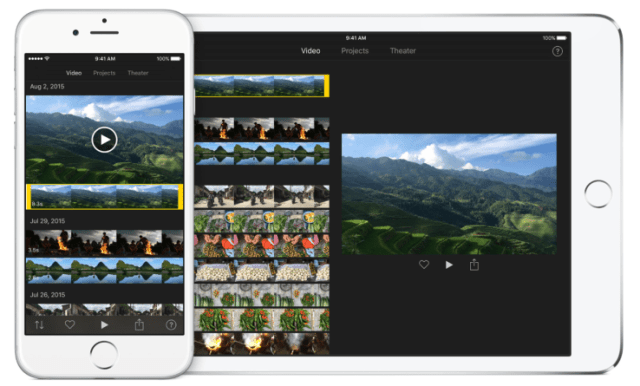
Together with iPhone 6s, you can now shoot a 4k video and have it edited directly on iMovie. You can use AirDrop or iCloud drive to sync your edited videos on your iDevices, or even export it to Final Cut Pro for advanced editing. It also now supports 3d touch.

Speaking of Advanced editing, Final Cut Pro is the best video editing software for Mac. It has a number of remarkable features like an impressive user-interface, useful keyboard shortcut, compatibility with QuickTime videos, HD Support, and non-destructive editing.
iMovie vs. Final Cut Pro
If you are confused as to what software you should use for video editing in Mac, we gathered the Pros and Cons of each software to help you narrow down your choices.
5. Editing Videos at Valoso
If you find yourself to simply don’t have the time to learn all of this, you can always choose the simplest option in editing your video. That is hiring Valoso’s best editors to make a professional video for you. Our Valoso video editors are equipped with the necessary skills to download YouTube videos, rip videos from DVD, and edit them either in iMovie or the professional NLE Software Final Cut Pro. It will save you a lot of time, effort, and it gives you more time to focus on your business.